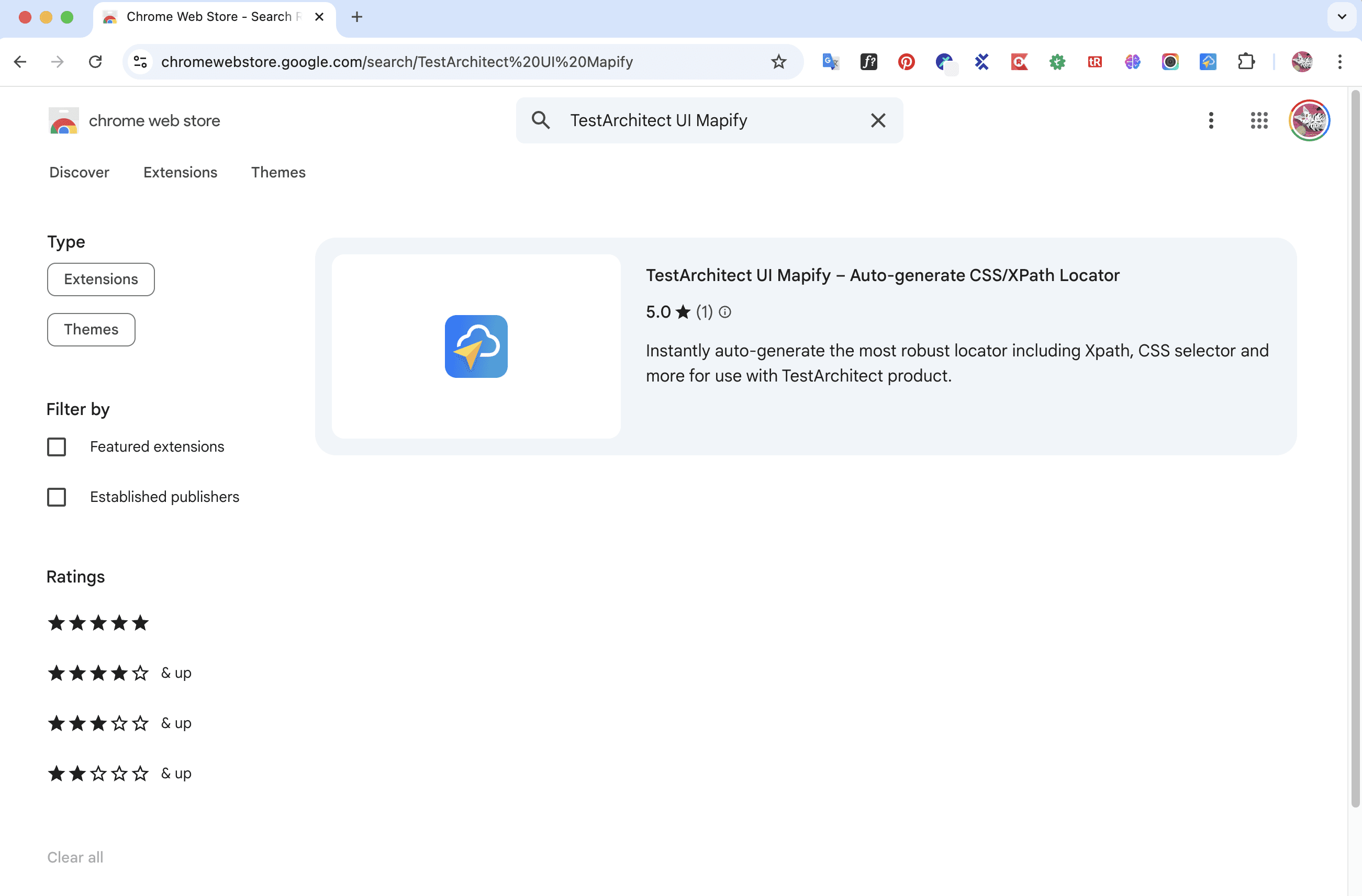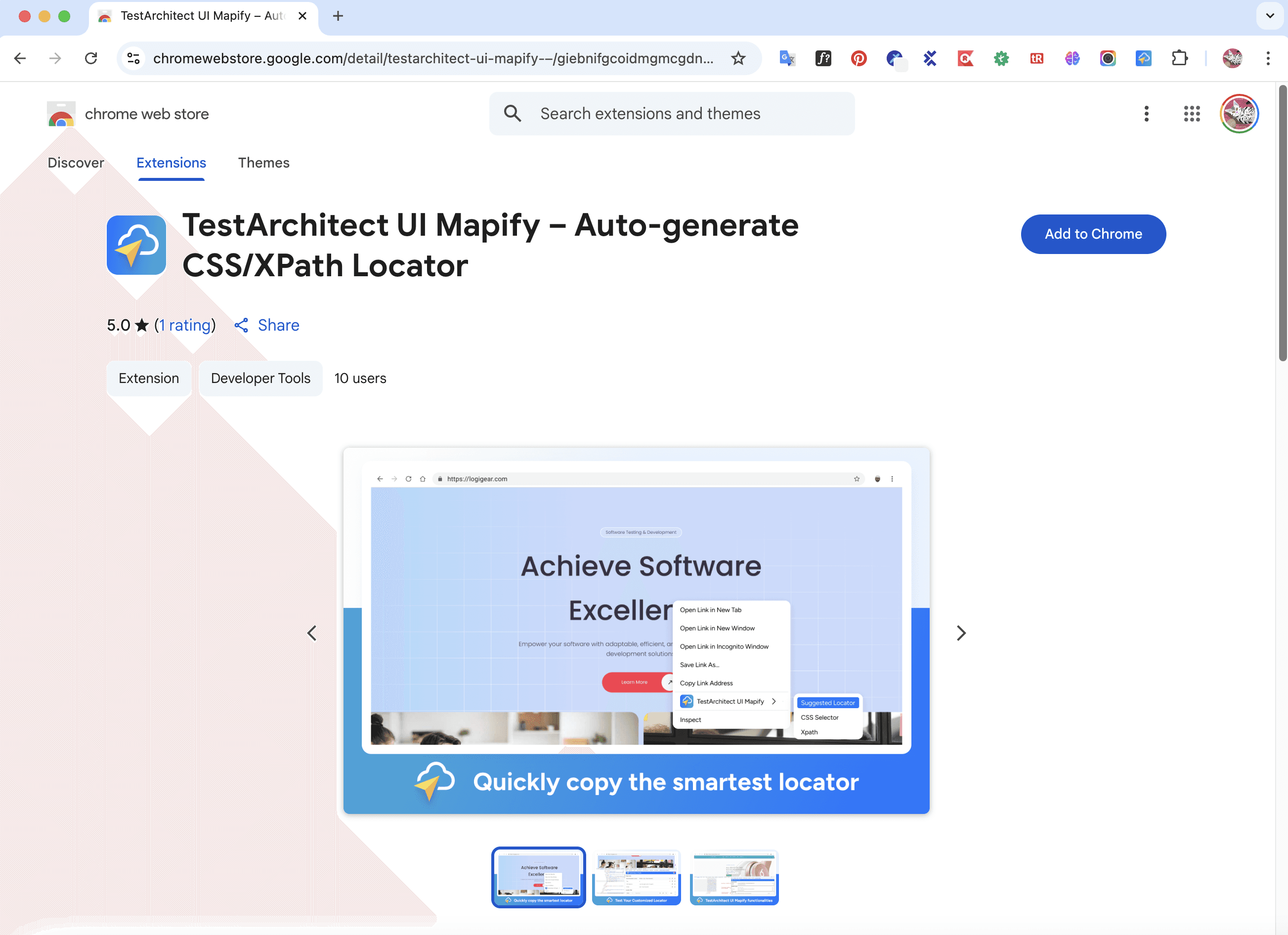TestArchitect UI Mapify
Obtain Selectors Effortlessly
TestArchitect UI Mapify helps you quickly create the most robust locators for any web element—perfect for use with TestArchitect Cloud. TestArchitect UI Mapify is the smart XPath & CSS Selector plugin designed to:
Instantly generate the most reliable locator (XPath, CSS selector, By.id, By.name, By.linkText, etc.)
Support copy-paste into TestArchitect Cloud’s Interface (Page Object Model) for fast automation setup Save time by eliminating manual effort in writing and testing selectors
Why Use TestArchitect UI Mapify?
Smart Locator Generation
Automatically suggests the best locator—short, reliable, and easy to understand
Ignores dynamic IDs generated by modern frameworks
Lets you manually choose locator types to match your project conventions
Quick Copy Locator
Copy selectors directly from context menu (no need to open plugin tab)
Locator Testing
Quickly verify if a suggested or custom locator uniquely identifies the target element
Interface Code Generation
Generate and copy ready-to-use code snippets for TestArchitect Cloud

Key Features
Quickly copy the smartest locator
Quick Copy leverages Pattern Recognition to contextually guess the most reliable and readable locator for you.
- Right click on your web element of interest, then select “TestArchitect UI Mapify – Quick Copy”. There are 3 options available:
- Suggested Locator: the most reliable locator as recommended by POM Builder. You should use it for better performance and stability. It could be a single attribute, a CSS Selector or an XPath locator.
- CSS Selector: A CSS Selector that uniquely identifies the selected element.
- XPath: An XPath locator that uniquely identifies the selected element.
- After making your selection, the selected locator will be saved in the clipboard
- Paste it to TestArchitect’s interface definition
Smart Gen
If your element locators are too sensitive to changes like the absolute XPath on the right, your tests will fail even due to minor GUI changes. But constructing reliable and unique locators manually is tedious and error-prone. Smart Gen eliminates this hassle by auto-suggesting the smartest locators as well as excluding out bad ones for your reference.
Customize your locator and test it
Our suggested element locator may perform well most of the time but in some cases, you might want to add your own touches. That’s when Locator Test comes in handy. It helps you quickly evaluate the customized locator to make sure that it uniquely identifies your web element. If your element locator is not unique like the one on the left, Locator Test shows you how many web elements match your locator so you can easily vet them out.
How To Get Started
1. Install TestArchitect UI Mapify
On the Chrome Web Store, search for “TestArchitect UI Mapify” or get it from this link
Click button “Add to Chrome” on the webpage and click button “Add Extension” on the confirmation popup dialog box
2. Launch & Gen
Open the webpage where your target element is located.
Right-click on the element and select "Inspect" to open Chrome DevTools.
In DevTools, go to the "TestArchitect UI Mapify" tab (usually the last tab on the right).
You can also select an element by clicking it in the DOM tree, or by using the element picker (the mouse pointer icon) in Chrome DevTools.
In the TestArchitect UI Mapify tab, the Smart Gen engine will automatically suggest the most reliable locators for the selected element.
Click the Copy icon next to any locator to copy it and paste it to TestArchitect’s interface definition.
Need Help?
Reach out at [email protected] for any installation or usage issues.
Let TestArchitect UI Mapify take the guesswork out of locator creation—faster, smarter, and easier.